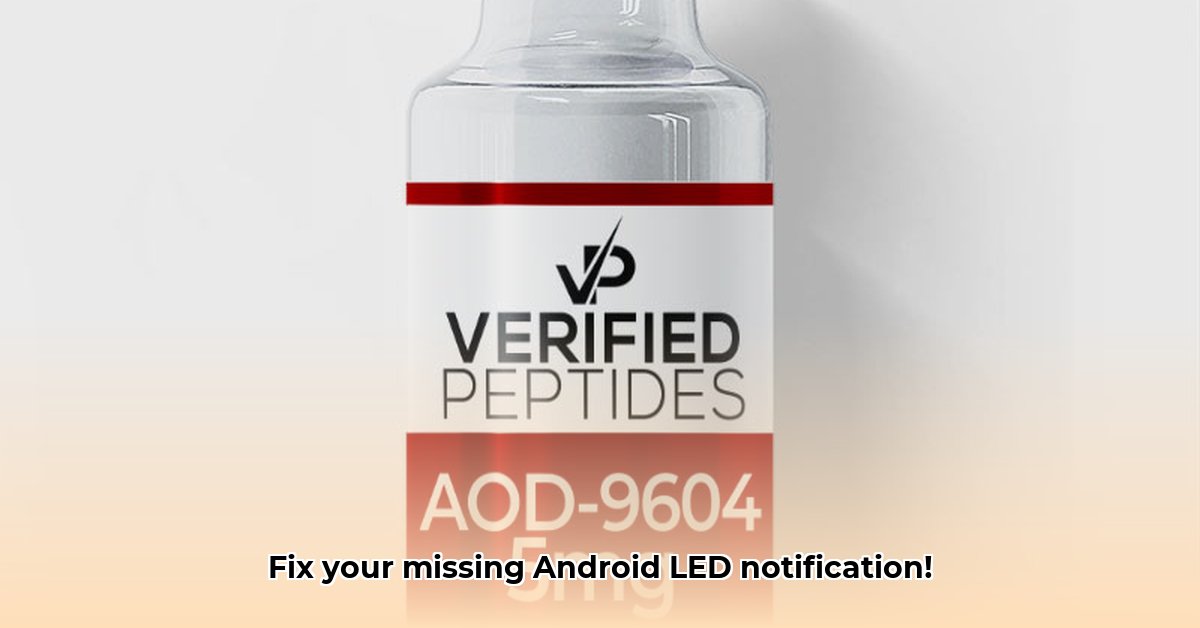
aodNotify: Your Android's Virtual Notification LED
Tired of missing notifications because your Android phone lacks a notification LED? aodNotify aims to solve this, acting as a virtual notification light on your screen. This detailed guide explores aodNotify's features, performance, limitations, and potential risks, helping you decide if it's the right solution for you.
Customizing Your Virtual Notification Light
aodNotify provides a customizable virtual notification LED, allowing you to personalize alerts. Adjust the color, style (dot, edge glow, etc.), and even tailor notifications for specific apps or contacts. This level of customization ensures the app integrates seamlessly with your personal preferences and workflow.
How aodNotify Works: Accessibility Services Explained
aodNotify leverages Android's Accessibility Services to detect notifications. While this allows for robust functionality, it raises privacy concerns. The developers insist aodNotify does not collect or share personal data, but users should independently verify this claim by reviewing the app's privacy policy and potentially its code. This use of Accessibility Services is common among similar apps, highlighting a trade-off between convenience and potential privacy implications. Is the convenience worth it to you?
Power and Performance: Balancing Notifications and Battery Life
aodNotify's battery impact varies significantly depending on your settings. Brighter, more dynamic notifications consume more power than subtle animations. Fortunately, the app offers power-saving modes to mitigate this. Experimentation is key to finding a balance between visual feedback and battery life. Conservative settings minimize battery drain, while more intense configurations may impact battery life by a few percentage points per hour.
Compatibility and Limitations: Beta Status and Screen Burn-In
Currently in beta, aodNotify may experience occasional glitches. Future Android updates could also impact functionality. Critically, prolonged use of static lights risks screen burn-in. aodNotify warns against this, and users should take preventative measures. The app's beta status means ongoing development and potential improvements, but also highlights inherent instability and compatibility risks.
Understanding the Risks
Several risk factors need consideration:
| Risk Factor | Likelihood | Impact | Mitigation Strategy |
|---|---|---|---|
| App Instability | Moderate | Moderate | Regular updates, user feedback, promptly updating the app |
| Compatibility Issues | Moderate | Moderate | Monitor for updates, thoroughly check compatibility before installing |
| Battery Drain | Low | Low | Utilize power-saving options, experiment with notification intensity |
| Privacy Concerns | Low | Low | Independent code review, careful examination of the app's data handling practices |
| Screen Burn-in | Low | Moderate | Avoid extended continuous use, utilize time-limited animations, lower screen brightness |
Stakeholder Perspectives
- Developers: Must prioritize stability, address user feedback, and continually update the app.
- Users: Should carefully manage settings, be aware of battery drain and screen burn-in risks, and stay informed about updates.
- OEMs: Could integrate a native virtual LED feature, potentially eliminating the need for third-party apps.
- Accessibility Advocates: Require developers to ensure responsible and ethical use of Accessibility Services.
Final Verdict: Should You Use aodNotify?
aodNotify provides a valuable solution for those missing a notification LED, offering customization and flexibility. However, users should acknowledge its beta status, potential compatibility issues, and the need to balance visual notifications with battery life and burn-in prevention. Consider your specific needs and tolerance for limitations before using it.
How to Prevent aodNotify Screen Burn-In
Samsung's Always-On Display (AOD) aims to prevent burn-in, but user reports indicate inconsistencies. Some Samsung Galaxy S24+ users report a static clock position, increasing burn-in risk. This highlights the importance of proactive steps to minimize screen damage:
- Lower Brightness: Reduce AOD brightness to a comfortable minimum.
- Embrace Dark Mode: Dark mode reduces pixel intensity.
- Regular Screen Off Time: Allow your screen to turn off periodically.
- Report Issues: Report any static AOD issues to Samsung.
- Consider Alternatives: Explore alternative notification methods if needed.
This situation underscores the need for transparent communication from manufacturers and improved burn-in prevention measures. Proactive user behavior and open communication between stakeholders are crucial for a positive user experience.
⭐⭐⭐⭐☆ (4.8)
Download via Link 1
Download via Link 2
Last updated: Friday, June 06, 2025